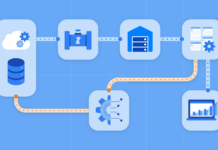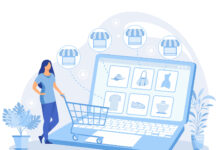Do you get bored with removing messages from Outlook that keep reappearing? Deleting the same messages repeatedly can be highly tedious and extremely annoying. However, the fight is not mine and yours only. There has been a widespread bizarre occurrence where Outlook users found some of the already deleted emails coming “back to life”.
This blog will explain why deleted emails keep resurfacing in Outlook and present long-term solutions that will eliminate this problem forever. From add-in interferences to email client compatibility issues, here are some helpful tips for you!
Thus, let us proceed to explore in detail the nuts and bolts of why your deleted email messages never fully disappear and what you can do once and for all to stop deleted emails from coming back. Lastly, stick around for that but we are certain you will find our insights helpful and your email handling a breeze.
Why Do Deleted Emails Keep Coming Back in Outlook?
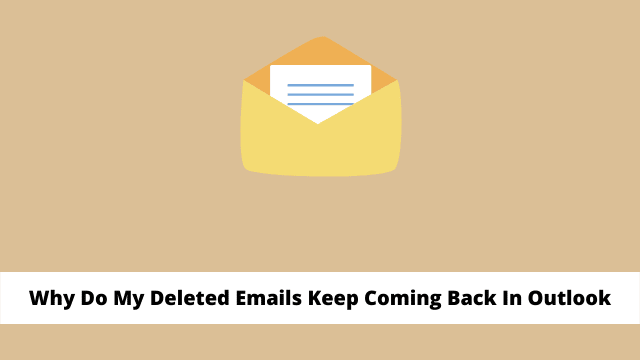
There could be several reasons why the deleted emails keep coming back in Outlook and one of those will be discussed here. One explanation for this problem could be due to add-ons disrupting the process of removing them. Some of these add-ins intended for enhancing functionality or additional features pose a conflict which can prevent messages from being permanently deleted.
Interference from add-ins: Interference by add-ins is one of the many reasons why the vanished email suddenly comes back to life. Third-party plug-ins known as add-ins extend and enhance the capabilities of Outlook. While some of these additional features could conflict with the delete process thereby resulting in undelivered emails? This can be achieved by disabling the offending add-ons.
Issues with email client compatibility: Other reasons why deleted emails may reappear include interoperability problems between hosts of email applications such as Outlook. Deleted messages appear again when a person uses several email clients and connects his/her account with various electronic gadgets.
Problems with OST files: Your mailbox data is managed in an Offline Storage Table (OST) file, which is important. Deleted emails return when synchronizing with the email server due to conflicts and Stellar converter for OST. In such cases, it could become necessary to repair or re-create the OST file.
Incorrect folder settings: It is also possible that misconfiguration of folder settings has resulted in the return of the deleted emails to Outlook. As an example, if your “Deleted Items” folder is configured badly, it might not permanently erase messages whenever deleted but, rather, it moves items into another folder. This is not the case alone, but can also occur by mistake when an email is moved to a particular folder or if the rule is set up incorrectly. Occasionally, we misplace emails accidentally or put rules up incorrectly, leading to strange behavior where things that look like they were deleted come back.
Finding out these reasons why deleted emails reappear in Outlook is essential for discovering efficient remedies and avoiding repeating such disturbing problems again.
Methods to Resolve the Issue
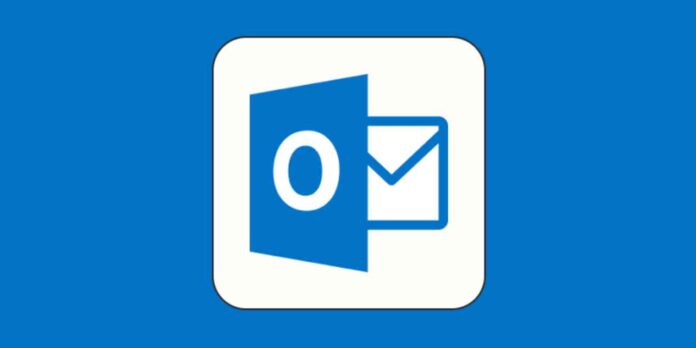
You have various approaches that you can attempt to tackle the problem of emails returning after being automatically deleted in Outlook. Here are some possible solutions:
Disable problematic add-ins: At times, add-ins may be unstable and end up affecting the normal operations of Outlook. They end up reverting the deleted messages back into the system. Disabling add-ins can be done by clicking on File > Options > Add-Ins. You can then proceed to control the different add-ins and turn off any that might have problems with.
Try a different email client: In case of the same problem, then it is advisable to use other email clients like Outlook and Thunderbird. On the other hand, there is much that could still be done with Outlook, like switching to alternatives such as Thunderbird and Mailbird.
Rebuild or recreate the OST file: Your offline mailbox copies are stored in an OST file, which is a file used by Outlook. At times, such a file could get messed up and bring back previous emails that have been deleted. Close Outlook and find the Ost file on your computer then delete it and rebuild or recreate it. Upon your restart of Outlook, a new OSF file will come into existence.
Adjust folder settings: Erroneous folder settings may lead to the resurfacing of recently deleted emails within certain folders. For every folder that has this problem, go to the settings section and check that they are set correctly.
Empty the Recoverable Items folder: Sometimes when deleting an email message in Outlook, the message does not appear to be gone as it has been moved to “Recoverable Item” for all sub-folders within the mailbox hierarchy of Outlook. This is a safety folder in that accidentally deleted items can be recovered without creating unnecessary confusion if this folder is regularly emptied.
Repair Microsoft Office: In such a situation, none of these strategies will help, and it may be possible that you have a problem with MS office or Outlook itself, which brings back deleted emails. In case there’s a need to repair MS Office, go to Control Panel –> Program and Features –> Uninstall a program –> choose MS Office –> Change –> Repair. You can resolve this by trying out these approaches.
Conclusion
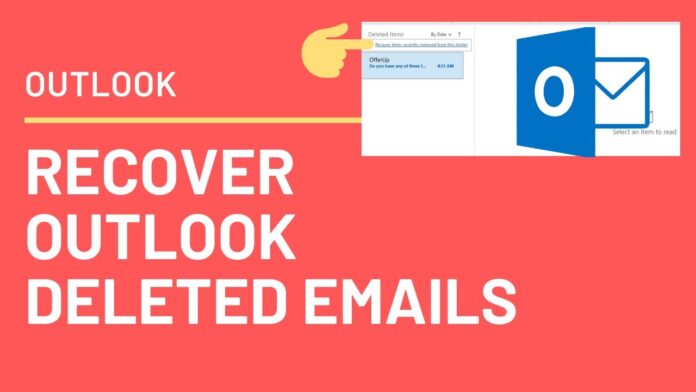
There are many reasons why deleted emails persist to return in Outlook. Additionally, there could be interference from add-ins, compatibility issues with email clients, and problems with OST files, and wrong folder settings that might lead to this kind of scenario. You can attempt to disable the troubling add-ins and use another email client that is more suitable for your systems. Rebuilding or recreation of the OST file will also get rid of any corruption resulting in the re-appearance of deleted communications. Other helpful solutions for avoiding deleted emails include adjustments to folder settings as well as emptying the Recoverable Items folder.
Therefore, if all of these methods do not work then, you should consider doing repairs on your installation of Microsoft Office or through the use of the OST to PST converter program such as Stellar converter for OST. It converts OST files into PST maintaining the data intactness. Ensure you back up significant emails prior to undertaking any troubleshooting efforts to avert data loss.
If you adhere to these recommendations coupled with suitable resolutions that are relevant to your condition should see to it that the deleted emails never resurface on Outlook again. Improved productivity by having a spam-free inbox.