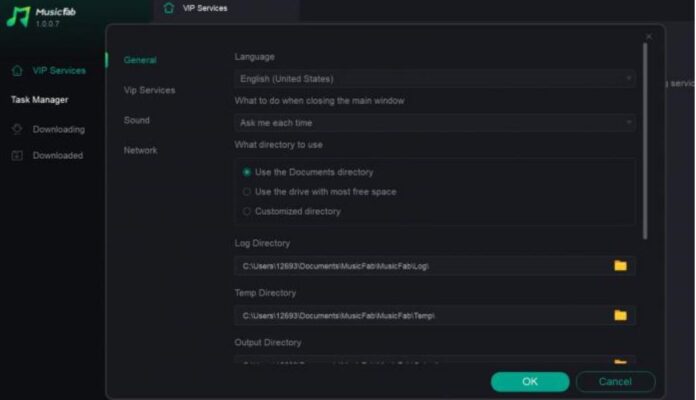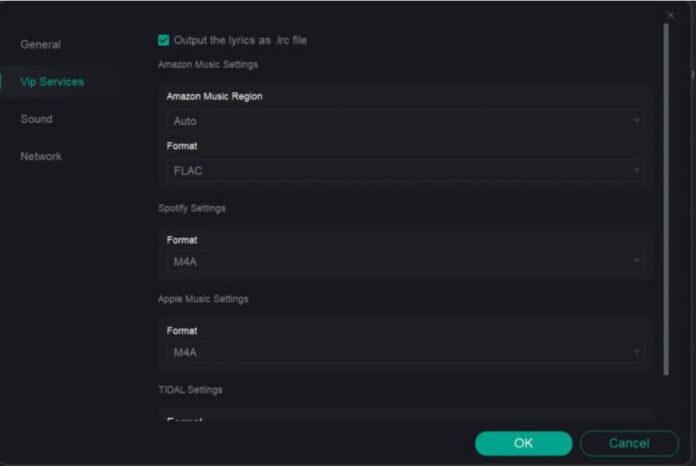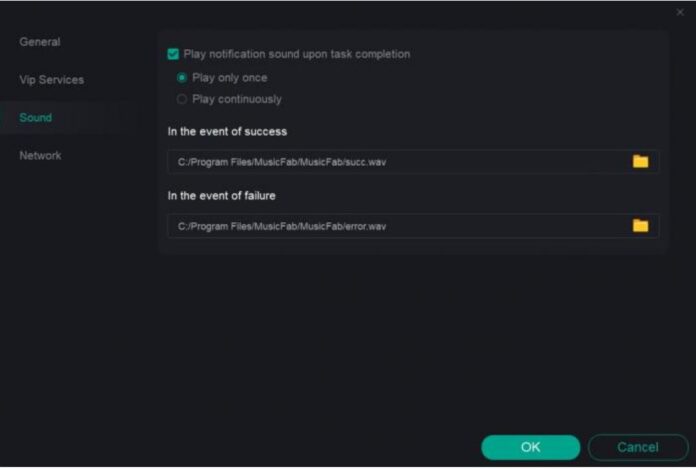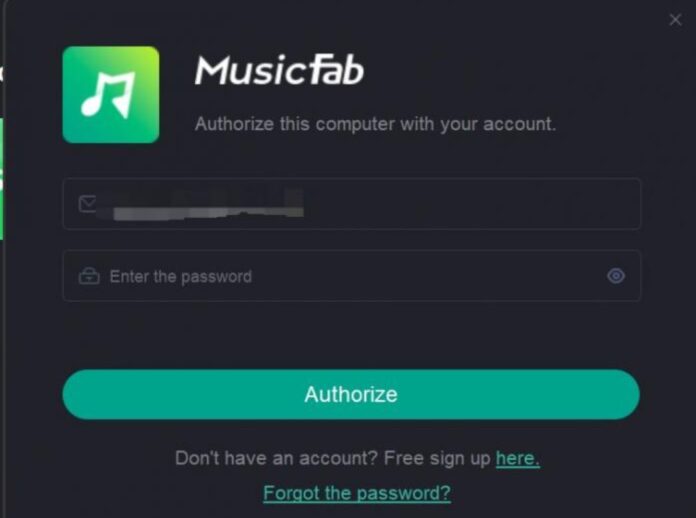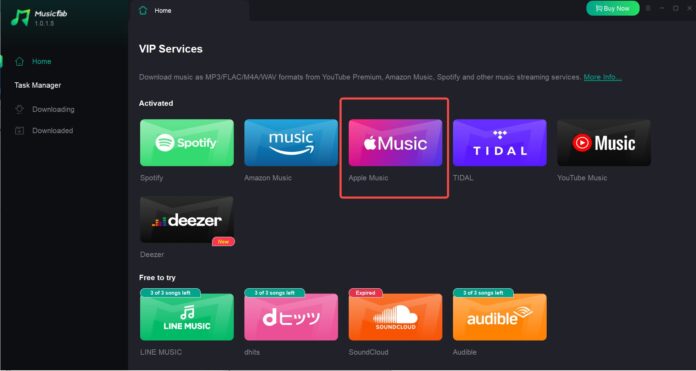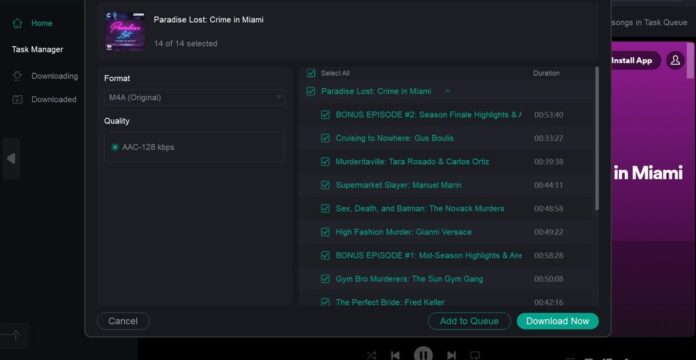Sometimes it’s desirable to convert your Apple Music files to make them compatible with devices that can’t run the Apple Music app or to have an offline, device independent, locally stored collection. Apple Music Downloader makes this process seamless. This user-friendly application lets you convert Apple Music tracks to various other formats for offline listening. Here’s how you can leverage this exceptional tool.
What is MusicFab Apple Music Downloader?
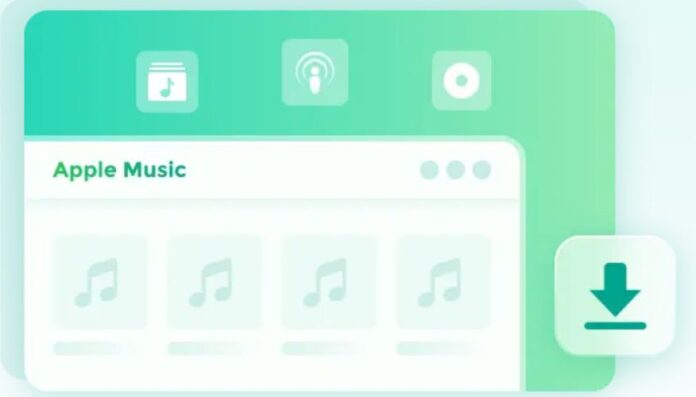
MusicFab Apple Music Downloader is an impeccable solution that lets users convert Apple Music into different file formats like MP3, AC3, FLAC, and more. In doing so, it allows an Apple Music subscriber to get past the limitations placed by Apple and enjoy their music on any device they own.
Key Features Apple Music Downloader
Designed with the user in mind, is packed with a suite of impressive features that provide an unparalleled music experience.
- Versatile Conversion: This downloader program supports an array of formats like MP3, M4A, WAV, FLAC, broadening your music playing abilities to non-Apple devices.
- Lossless Quality Conversion: The application ensures a fast speed conversion with zero compromise on the music’s original quality. Album, genre, artist information are preserved, giving you complete music files.
- Batch Download: This Apple Music downloader program allows you to batch download audio files at a time.
- User-friendly Interface: This software has a clean, intuitive interface that is easy to navigate, even for a novice.
- Compatible: This Apple music downloading tool can be used by both Free and Paid Apple Music users.
- Integrated Apple Music web player: Unlike other Apple Music downloading tools,is designed with an integrated Apple Music web player. That is to say, you don’t need to open the official Apple Music app to browse or download songs from Apple Music.
Set Up Options
Open the setting option by clicking the hamburger icon on the right corner of the main interface. As a result, you can see many setting choices.
General Settings
In the “General” section, one has the ability to adjust the software language, designate the output folder, and much more. If the language is currently set to English and you desire a change, you can make the necessary adjustment here. Similarly, if you wish to alter the destination folder, simply modify the “Output directory”. Remember, these settings are readily changeable at any given moment.
VIP Service Setting
In the “VIP Service” setting option, you can set the default output format for each software; in the case of Amazon Music, you can also set which region of Amazon to use. Don’t forget to save the settings with “OK” at the end!
Sound Setting
In the “Sound” settings, you have the option to enable or disable the notification sound that plays upon task completion. You can also specify the output directory for both successful and failed tasks.
Authorize Your Account Before Using It
Go for that hamburger icon on the upper right corner of the interface and find the Authorize option, listing on the second.
Verify your account with your email address and password. If you do not have an account, you can register from ‘Don’t have an account? Free sign up here.’ Then, you can finish your authorization process.
How to Use Apple Music Downloader
Navigating is as easy as three steps – select, convert, and enjoy.
Step 1: After installing and launching the application, you can navigate to the Apple platform on the downloader’s interface.
Step 2: Log into your Apple Music account and then select the Apple music tracks you’d like to download or convert. Choose the desired output format on the popped-out panel.
Step 3: Once you have everything set, click on the “Download Now” button to begin the process. The time it takes based on the number of files and your computer’s processing power.
Once the downloading process is finished, you will find all your downloaded songs in the output folder you have customized, ready for you to enjoy on any device.
FAQs about MusicFab Apple Music Downloader
- How does MusicFab Apple Music Downloader work?
This Apple Music downloader works by removing the DRM from Apple Music songs and audiobooks, allowing you to freely convert and play them on any device.
- Does it support batch conversion?
Yes. The Apple Music downloader does support batch conversion, which can be very convenient if you need to download a large number of files at once.
- Does MusicFab Apple Music Downloader reduce the audio quality?
MusicFab is designed to keep the original audio quality of your files during the conversion process.
- Does have a free trial?
Yes. MusicFab offers 3 music free trial with full features.
- Does MusicFab Apple Music Downloader work on MacOS and Windows?
Yes. This software is available for both MacOs and Windows operating systems.
Conclusion
MusicFab Apple Music Downloader emerges as a promising champion of music freedom. By transcending format and device limitations, it opens up an expansive musical world that you can savor as you please. Whether it’s your favorite playlist on your non-Apple phone or an audiobook on your MP3 player, ensure your music is always with you. And it is extremely important to know that with this tool in hand, you no longer need to worry about the issue.