Cloud Computing has come forward leaps and bounds in the past few years, so much so that each and every smartphone user has some kind of files backed up on the cloud, even if it’s a grubby WhatsApp backup.
This has led to serious questions being asked about the security of these online cloud services where you store all your important documents, precious images, and other valuable data. We have recently seen way too many reports of compromising images of celebrities being leaked online due to “iCloud leaks” to let our cloud storage be without adding an extra layer of protection to it. And CloudMounter is a software that allows us to add cloud encryption.
CloudMounter technically allows users to mount all their online storage services onto their Mac, allowing them to “expand” their storage by using the cloud services as additional locations to store data. And you’re not restricted to using just one account here, no sir, there is support for Google Drive, Dropbox, OneDrive, Amazon S3, WebDAV, BackBox and many more. These are only some of the many features of CloudMounter that excite us, read on to find out more about them.

Features of CloudMounter
Encrypt each and every single one of your files
Using CloudMounter you can encrypt each and every single one of your files and add in an extra layer of security to keep your stuff away from prying eyes. The encryption works very smartly in a way that even if someone somehow gains access to your cloud storage, all they will see is a bunch of nothing really, random character words, all jumbled together, basically everything but your file. How will you ever access your file? Well, the only way to access your file once you’ve started encryption with CloudMounter is by using the same instance of CloudMounter that was used to start the encryption. There is no other way for anyone to grab hold of all your data, even if they manage to get into your cloud storage accounts.
Built-in Finder integration
You don’t have to switch up any interface to use CloudMounter, all you’ve to do is install it and watch it integrate itself into your finder and bring up all the accounts that you have merged. Which by the way, CloudMounter has the ability to add various instances of. You can add multiple Google Drive, DropBox or any other service accounts that you like. What’s more? You can make use of the FTP client that is built into CloudMounter to get hold of all your files that are based on private servers.
Now to come to security, you must be wondering where CloudMounter stores all the information of all the different accounts that you log into using the software. You’ll be glad to hear that all your login data is saved using MacOS keychain and all of it is saved locally and is extremely safe.
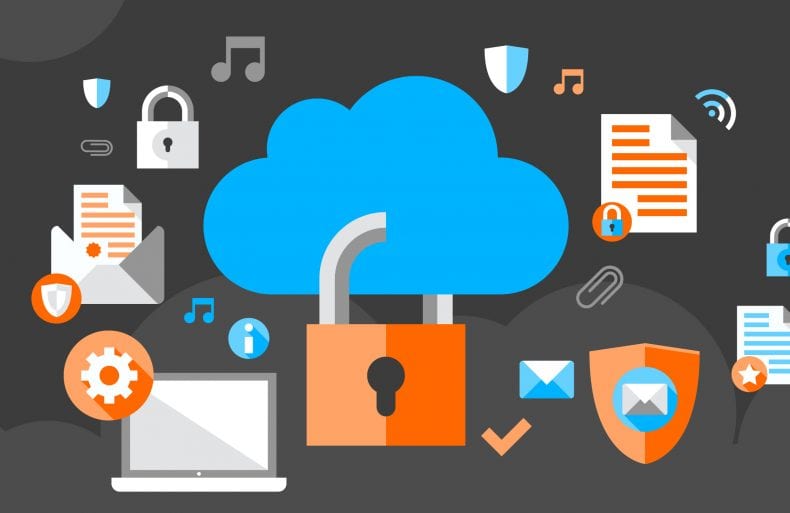
Expand your device storage
CloudMounter also allows you to technically expand your system storage by giving you the option to store new data directly on the cloud. So add in all your existing cloud storages and watch your system storage grow.
List of supported cloud services
We thought it’d be a good idea to list down all the cloud services that are supported by CloudMounter so that you can take a better look at all of them before deciding if the service is good for you.
- FTP/SFTP/FTPS
- Microsoft OneDrive
- Backblaze B2
- OpenStack Swift
- Amazon S3
- WebDAV
- Dropbox
- Google Drive
- Box









